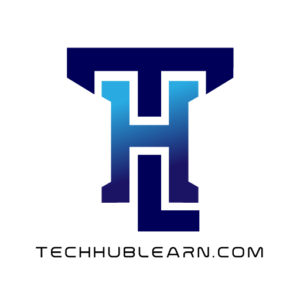Superuser vs. Regular User:
Linux has a special account called “root” with complete control over the system. This powerful account can even delete the entire operating system! To avoid accidental damage, it’s highly recommended to not use the root user while learning Linux. Use a regular user account with limited privileges for everyday tasks.
Case Sensitivity:
Remember that Linux is case-sensitive. This means “LINUX” is different from “Linux.” They are treated as separate entities by the system.
File and Directory Naming:
Avoid using spaces in file or directory names. Spaces can lead to unexpected behavior and make things more complex later. Use underscores or hyphens instead of spaces to separate words.
Command-Line Interface (CLI):
Unlike Windows or macOS, Linux primarily uses a command-line interface (CLI) for interaction. This means you’ll be typing commands instead of clicking icons. While a graphical interface (GUI) might be available depending on your distribution, the CLI is a core aspect of Linux.
Flexibility of Linux:
Linux is known for its flexibility compared to other operating systems. It allows for a high degree of customization to suit your specific needs.
Accessing the Operating System
There are two main ways to access a Linux system:
Console Access: This is direct physical access to the computer using a monitor and keyboard (VGA, HDMI, DVI, etc.).
Remote Access: This allows you to connect to a Linux system from another device over a network.
Here’s a breakdown of remote access options for different systems:
Windows to Windows: Remote Desktop Connection (RDC)
Windows/Mac to Linux: Secure Shell (SSH) (available on all these systems)
Mac to Mac: Screen Sharing
Note: If you’re using Windows 10 or later, you don’t need PuTTY for SSH access to Linux. Windows 10 has built-in SSH functionality.
Understanding the Command Prompt/Terminal
In Linux, the command prompt (also called shell prompt or terminal prompt) is your text-based interface for interacting with the system. It displays information like the current directory, username, hostname, and a cursor where you can type commands.
Here’s an explanation of the elements you see when opening a terminal:
[root@mylinuxos ~] #
root: This is likely the username of the account you’re currently logged in with. (Remember, avoid using root for everyday tasks.)
mylinuxos: This is the hostname or machine name of the computer.
~: This symbol represents your home directory.
: This is the prompt symbol, indicating it’s ready for you to type commands. (It blinks in most terminals.)
To get back to the prompt after typing a command, press the Ctrl and C keys simultaneously (Ctrl+C).